Password Protect Microsoft Word Document
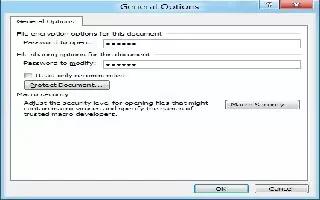
Some of your word documents may contain sensitive information, and it is necessary to guard them with a special password. Follow the simple steps below to password protect it
Click on File at the top of the page (or the orb).
Click Save As.
Click Tools, then scroll down to General Options (on the bottom left).
Choose a password for opening the document.
Choose a password for modifying the document.
Word 2010
Click the Orb in the upper-left corner.
Click Prepare. This is where you’ll encrypt the document.
Enter a password.
Word (Mac)
Click File.
Click Save As.
Click Options in the bottom left corner.
Click Show All at the top of the window.
Click Security on the bottom row.
Add your password and select Protect Document.
Note
Only use the encryption option for documents that contain sensitive information. Adding a password to too many documents is an inconvenience, particularly if the password varies
Don’t forget the password. To avoid this, choose a password that you will remember