How To View Photos On Map On Sony Xperia Z3 Compact
Learn how to view your photos on map on your Sony Xperia Z3 Compact. Adding location information to photos is referred to as geotagging. You can view and tag your photos on a map and show friends and family where you were when you took a particular photo.
Note: If you have turned on location detection and activated geotagging in the camera, you can tag your photos directly for map viewing at a later stage.
- View geotagged photos in Globe view
- Search a location on the map
- View menu options
- Double tap to zoom in. Pinch to zoom out. Drag to view different parts of the map
- A group of photos and/or videos geotagged with the same location
- Thumbnails of the selected group of photos and/or videos. Tap an item to view it in full screen
Note: If several photos were taken at the same location, only one of them appears on the map. The total number of photos appears in the top right corner, for example, Photo icon. To view all photos in the group, tap the cover photo and then tap one of the thumbnails at the bottom of the
screen.
To add a geotag to a photo
- When you are viewing a photo, tap the screen to display the toolbars, then tap Tap to set location to open the map screen.
- Find and tap the desired location to put the photo on the map.
- To adjust the location of the photo, tap the location on the map to where you want to move the photo.
- When you are finished, tap OK to save the geotag and return to the photo viewer.
To view geotagged photos on a map
- From your Home screen, tap Apps icon.
- Find and tap Album.
- Drag the left edge of the Album home screen to the right, then tap Places.
- Tap the photo that you want to view on a map.
To view geotagged photos on a globe
- From your Home screen, tap Apps icon.
- Find and tap Album.
- Drag the left edge of the Album home screen to the right, then tap Places > Map icon.
- Tap the photo that you want to view on a globe.
To change the geotag of a photo
- When viewing a photo on the map in Album, touch and hold the photo until its frame turns blue, then tap the desired location on the map.
- Tap OK.
To change the map view
- When viewing the map in Album, tap Menu icon, then select Classic view or Satellite view.