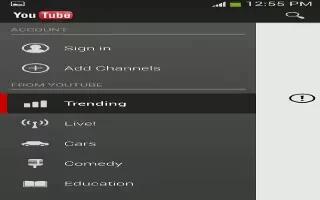Learn how to use YouTube on your Samsung Galaxy S4. YouTube is a video sharing website on which users can upload and share videos. The site is used to display a wide variety of user-generated video content, including movie clips, TV clips, and music videos, as well as video content such as video blogging, informational shorts and other original videos.
Note: YouTube is a data-intensive feature. It is recommended that you upgrade to a large data plan to avoid additional data charges.
- From the Home screen, tap Apps > YouTube icon.
- At the You Tube introduction screen, tap OK.
- Tap the search field lens icon to search for specific videos, scroll down to browse through the main page thumbnails, or scroll to the bottom to explore additional options.
- To view a video, tap an available preview thumbnail or tap the title link.
To watch a high quality video:
- Press Menu key and then tap Settings > General > High quality on mobile.
To configure YouTube Settings:
Press Menu key and then tap Settings and configure the following parameters:
-
General
High quality on mobile, when enabled, allows you to start all videos in high quality mode while you are connected to a mobile network.
Caption font size allows you to set the font size used by onscreen captions. Choose from: Small, Medium, Large, or Huge.
Uploads specifies network preferences for uploads.
Content localization allows you to prioritize channels and videos from a specific country or region.
Improve YouTube allows you to anonymously send YouTube information to help improve the application.
-
Channel Feed Content
Sets the content that you want to appear within your channel feed. All activity is the default option.
-
Search
Clear search history allows you to clear previous YouTube searches from showing up in the YouTube search box.
Never remember history allows you to force YouTube to never store search history information.
SafeSearch filtering allows you to configure block settings for videos containing restricted content. This option blocks these videos from appearing within your search results. Choose from: Dont filter, Moderate, or Strict blocking.
-
Preloading
Preload subscriptions allows you to preload (or go get videos while on Wi-Fi and charging) your subscription videos.
Preload watch later allows you to enable the preload function on selected videos so you can watch them later. Read the data usage information and tap OK to accept the terms.
Note: Preloading YouTube videos will use some of your devices storage space and may result in additional charges if your Wi-Fi plan is not unlimited.
-
About
Help: provides answers to most YouTube questions.
Feedback: allows you to provide user feedback to YouTube.
Google Mobile Terms of Service: displays the Google Mobile Terms of Service.
YouTube Terms of Service: displays the YouTube terms of Service.
Google Mobile Privacy Policy: displays the Google Mobile Privacy Policy.
YouTube Privacy Policy: displays the YouTube Privacy Policy.
Open source licenses: displays the Open source licenses
App version: displays the software version for the current YouTube application.
Note: It is not necessary to sign in to the YouTube site to view content. However, if you wish to sign in to access additional options, access the page via the Web browser and tap Sign in at the top right corner, enter your YouTube or Google username and password, and tap Sign in.