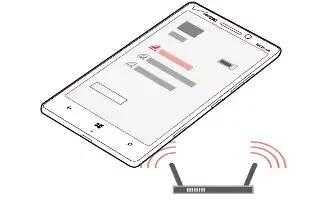Learn how to use WiFi on your Nokia Lumia Icon. Learn how to create wireless connections and browse the web while keeping your data costs down.
Define internet connections
- Does your network service provider charge you a fixed fee for data transfer or on a pay-as-you-use basis? Change the Wi-Fi and mobile data settings to reduce your data costs while roaming and at home.
Note: Use encryption to increase the security of your Wi-Fi connection. Using encryption reduces the risk of others accessing your data.
Using a Wi-Fi connection is generally faster and less expensive than using a mobile data connection. If both Wi-Fi and mobile data connections are available, your phone uses the Wi-Fi connection.
- From the Start screen, swipe left, and tap Settings icon > Wi-Fi.
- Make sure Wi-Fi networking is turned On icon.
- Select the connection you want to use.
Wi-Fi connections
Your phone periodically checks for and notifies you of available connections. The notification appears briefly at the top of the screen. To manage your Wi-Fi connections, select the notification.
- From the Start screen, swipe left, and tap Settings icon > Wi-Fi.
- Wi-Fi positioning improves positioning accuracy when satellite signals are not available, especially when you are indoors or between tall buildings. You can also switch Wi-Fi off in your phone settings.
Note: Using Wi-Fi may be restricted in some countries. For example, in the EU, you are only allowed to use 51505350 MHz Wi-Fi indoors, and in the USA and Canada, you are only allowed to use 5.155.25 GHz Wi-Fi indoors. For more info, contact your local authorities.
Connect to Wi-Fi
Connecting to a Wi-Fi network is a handy way of accessing the internet. When out and about, you can connect to Wi-Fi networks in public places, such as a library or internet caf.
- From the Start screen, swipe left, and tap Settings.
- Tap Wi-Fi icon.
- Make sure Wi-Fi networking is turned to On icon.
- Select the connection you want to use.
Note: Your connection closes when the phone screen turns off. To change this setting, from the Start screen, swipe left, and tap Settings icon.
Close the connection
- Tap Wi-Fi, and turn Wi-Fi networking to Off icon.