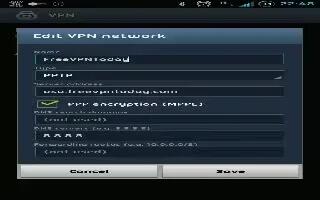The VPN settings menu allows you to set up and manage Virtual Private Networks (VPNs) on Samsung Galaxy Note 2.
Note: Before using VPN, you must first set up a screen unlock PIN or password.
How to add a VPN on Samsung Galaxy Note 2
Before you add a VPN you must determine which VPN protocol to use: PPTP, L2TP/IPSec PSK, L2TP/IPSec RSA, IPSec Xauth PSK, IPSec Xauth RSA, IPSec Hybrid RSA.
Note: Before you can use a VPN you must establish and configure one.
- From the Home screen, press Menu key and then tap Settings > More settings > VPN.
- If prompted, read the screen lock information and follow the on-screen steps to setup an unlock PIN or password.
- Tap Add VPN network.
- In the form that appears, fill in the information provided by your network administrator.
- Tap Save.
Note: Similar setup process can be used for all available VPN types.
How to connect to a VPN on Samsung Galaxy Note 2
- From the Home screen, press Menu key and then tap Settings > More settings > VPN.
- Tap the VPN entry you want to connect to.
- Enter any requested credentials into the pop-up that opens.
- Tap Connect.
How to edit a VPN on Samsung Galaxy Note 2
- From the Home screen, press Menu key and then tap Settings > More settings > VPN.
- Touch and hold the VPN that you want to edit.
- In the pop-up that opens, select Edit network.
- Make the desired VPN setting changes.
- Tap Save.
How to delete a VPN on Samsung Galaxy Note 2
- From the Home screen, press Menu key and then tap Settings > More settings > VPN.
- Touch and hold the VPN that you want to delete.
- Tap Delete network within the pop-up that opens up.