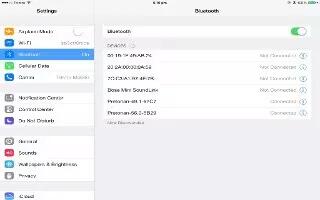Learn how to use voiceover with Apple wireless keyboard on your iPad Air. You can control VoiceOver using an Apple Wireless Keyboard paired with iPad. See Bluetooth.
Use VoiceOver keyboard commands to navigate the screen, select items, read screen contents, adjust the rotor, and perform other VoiceOver actions. Most commands use the Control-Option key combination, abbreviated in the table that follow as VO.
You can use VoiceOver Help to learn the keyboard layout and the actions associated with various key combinations. VoiceOver Help speaks keys and keyboard commands as you type them, without performing the associated action.
VoiceOver keyboard commands
VO = Control-Option
-
Turn on VoiceOver help: VOK
-
Turn off VoiceOver help: Escape
-
Select the next or previous item: VORight Arrow or VOLeft Arrow
-
Double-tap to activate the selected item: VOSpace bar
-
Press the Home button: VOH
-
Move to the status bar: VOM
-
Read from the current position: VOA
-
Read from the top: VOB
-
Pause or resume reading: Control
-
Mute or unmute VoiceOver: VOS
-
Open Notification Center: FnVOUp Arrow
-
Open Control Center: FnVODown Arrow
-
Open the Item Chooser: VOI
-
Double-tap with two fingers: VO-
-
Adjust the rotor: Use Quick Nav (see below)
-
Swipe up or down: VOUp Arrow or VODown Arrow
-
Adjust the speech rotor: VOCommandLeft Arrow or VOCommandRight Arrow
-
Adjust the setting specified by the speech rotor: VOCommandUp Arrow or VOCommandDown Arrow
-
Turn the screen curtain on or off: VOShiftS
-
Return to the previous screen: Escape
-
Switch apps: CommandTab or CommandShiftTab
Quick Nav
Turn on Quick Nav to control VoiceOver using the arrow keys.
-
Turn Quick Nav on or off: Left ArrowRight Arrow
-
Select the next or previous item: Right Arrow or Left Arrow
-
Select the next or previous item specified by the rotor: Up Arrow or Down Arrow
-
Select the first or last item: ControlUp Arrow or ControlDown Arrow
-
Tap an item: Up ArrowDown Arrow
-
Scroll up, down, left, or right: OptionUp Arrow, OptionDown Arrow, OptionLeft Arrow, or OptionRight Arrow
-
Adjust the rotor: Up ArrowLeft Arrow or Up ArrowRight Arrow
Single-letter Quick Nav for the web
When you view a webpage with Quick Nav enabled, you can use the following keys on the keyboard to navigate the page quickly. Typing the key moves to the next item of the indicated type. To move to the previous item, hold the Shift key as you type the letter.
-
Heading: H
-
Link: L
-
Text field: R
-
Button: B
-
Form control: C
-
Image: I
-
Table: T
-
Static text: S
-
ARIA landmark: W
-
List: X
-
Item of the same type: M
-
Level 1 heading: 1
-
Level 2 heading: 2
-
Level 3 heading: 3
-
Level 4 heading: 4
-
Level 5 heading: 5
-
Level 6 heading: 6
Text editing
Use these commands (with Quick Nav turned off) to work with text. VoiceOver reads the text as you move the insertion point.
-
Go forward or back one character: Right Arrow or Left Arrow
-
Go forward or back one word: OptionRight Arrow or OptionLeft Arrow
-
Go up or down one line: Up Arrow or Down Arrow
-
Go to the beginning or end of the line: CommandLeft Arrow or CommandDown Arrow
-
Go to the beginning or end of the paragraph: OptionUp Arrow or OptionDown Arrow
-
Go to the previous or next paragraph: OptionUp Arrow or OptionDown Arrow
-
Go to the top or bottom of the text field: CommandUp Arrow or CommandDown Arrow
-
Select text as you move: Shift + any of the insertion point movement commands above
-
Select all text: CommandA
-
Copy, cut, or paste the selected text: CommandC, CommandX, or CommandV
-
Undo or redo last change: CommandZ or ShiftCommandZ