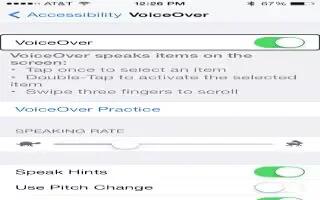Learn how to use VoiceOver rotor on your iPhone 5c.
Use the VoiceOver rotor
Use the rotor to choose what happens when you swipe up or down with VoiceOver turned on.
- Operate the rotor. Rotate two fingers on the screen around a point between them.

- Choose your rotor options. Go to Settings > General > Accessibility > VoiceOver > Rotor and select the options you want to be available in the rotor.
Available rotor settings and their effects depend on what youre doing. For example, if youre reading an email, you can use the rotor to switch between hearing text spoken word-by-word or character-by-character when you swipe up or down. If youre browsing a webpage, you can set the rotor to speak all text (word-by-word or character-by-character), or to jump to the next item of a certain type, such as a header or link.
When you use an Apple Wireless Keyboard to control VoiceOver, the rotor lets you adjust settings such as volume, speech rate, use of pitch or phonetics, typing echo, and reading of punctuation.