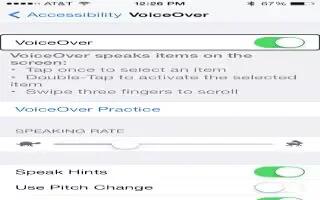Learn how to use voiceover basics on your iPhone 5s.
VoiceOver basics
Note: VoiceOver changes the gestures you use to control iPhone. When VoiceOver is on, you must use VoiceOver gestures to operate iPhoneeven to turn VoiceOver off.
- Turn VoiceOver on or off. Go to Settings > General > Accessibility > VoiceOver, or use the Accessibility Shortcut. See How To Use Accessibility Shortcut – iPhone 5S.
- Explore. Drag your finger over the screen. VoiceOver speaks each item you touch. Lift your finger to leave an item selected.
- Select an item: Tap it, or lift your finger while dragging over it.
- Select the next or previous item: Swipe right or left with one finger. Item order is left-to-right, top-to-bottom.
- Select the item above or below: Set the rotor to Vertical Navigation, then swipe up or down with one finger.
- Select the first or last item on the screen: Tap near the top or the bottom of the screen with four fingers.
- Select an item by name: Triple-tap with two fingers anywhere on the screen to open the Item Chooser. Then type a name in the search field, or swipe right or left to move through the list alphabetically, or tap the table index to the right of the list and swipe up or down to move quickly through the list of items.
- Change an items name so its easier to find: Select the item, then tap and hold with two fingers anywhere on the screen.
- Speak the text of the selected item: Set the rotor to characters or words, then swipe down or up with one finger.
- Turn spoken hints on or off: Go to Settings > General > Accessibility > VoiceOver.
- Use phonetic spelling: Go to Settings > General > Accessibility > VoiceOver > Phonetic Feedback.
- Speak the entire screen, from the top: Swipe up with two fingers.
- Speak from the current item to the bottom of the screen: Swipe down with two fingers.
- Stop speaking: Tap once with two fingers. Tap again with two fingers to resume, or select another item.
- Mute VoiceOver: Double-tap with three fingers. Repeat to unmute. If youre using an external keyboard, press the Control key.
- Silence sound effects: Turn off Settings > General > Accessibility > VoiceOver > Use Sound Effects.Use a larger VoiceOver cursor. Turn on Settings > General > Accessibility > VoiceOver > Large Cursor.
- Adjust the speaking voice. You can adjust characteristics of the VoiceOver speaking voice to make it easier for you to understand:
- Change the speaking volume: Use the volume buttons on iPhone, or add volume to the rotor, then swipe up and down to adjust.
- Change the speaking rate: Go to Settings > General > Accessibility > VoiceOver and drag the Speaking Rate slider. You can also add Speech Rate to the rotor, then swipe up or down to adjust.
- Use pitch change: VoiceOver uses a higher pitch when speaking the first item of a group (such as a list or table) and a lower pitch when speaking the last item of a group. Go to Settings > General > Accessibility > VoiceOver > Use Pitch Change.
- Speak punctuation: Set the rotor to Punctuation, then swipe up or down to to select how much you want to hear.
- Change the language for iPhone: Go to Settings > General > International > Language. Pronunciation of some languages is affected by Settings > General > International > Region Format.
- Set the default dialect for the current iPhone language: Go to Settings > General > Accessibility > VoiceOver > Languages & Dialects.
- Change pronunciation: Set the rotor to Language, then swipe up or down. Language is available in the rotor only if you select more than one pronunciation in Settings > General > Accessibility > VoiceOver > Languages & Dialects.
- Choose which pronunciations are available in the rotor: Go to Settings > General > Accessibility > VoiceOver > Languages & Dialects. To adjust the voice quality or speaking rate for each language, tap i icon nextto the language. To change the order of the languages, tap Edit, then drag listicon up or down. To delete a language, tap Edit, then tap the delete button to the left of the language name.
- Change the basic reading voice: Go to Settings > General > Accessibility > VoiceOver > Use Compact Voice.