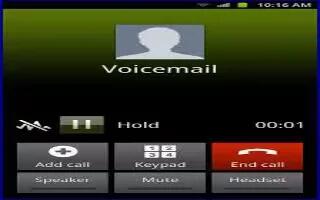You can use voice mail on your Samsung Galaxy Note 2.
How to set up Voice Mail on Samsung Galaxy Note 2
Your device automatically transfers all unanswered calls to voicemail, even if your device is in use or turned off. As soon as your battery is charged and the micro SIM card inserted, activate your voicemail account.
Note: Always use a password to protect against unauthorized access.
- For new users, follow the instructions below to set up voice mail:
Note: Voicemail setup may be different depending on your network.
- From the Home screen, tap Call icon and then touch and hold the 1 key until the device dials voicemail. You may be prompted to enter a password.
- Follow the tutorial to create a password, a greeting, and a display name.
How to access Voice Mail on Samsung Galaxy Note 2
You can access your Voice Mail by either pressing and holding 1 on the keypad, or by using the phones Application icon, then tapping the Voice Mail application. To access Voice Mail using the menu:
From the Home screen, tap Call and then touch and hold 1 until the device dials voicemail.
Note: Touching and holding 1 will launch Visual voicemail if it is already active on your device.
When connected, follow the voice prompts from the voicemail center.
How to access Voice Mail from another Phone
- Dial your wireless phone number.
- When you hear your voicemail greeting, press the asterisk key on the phone you are using.
- Enter your passcode.