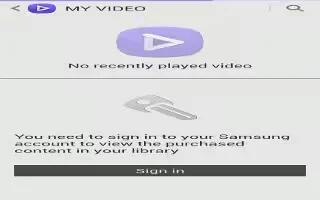Learn how to use videos on your Samsung Galaxy S4 Active. The Video application plays video files stored on your phone or microSD card.
-
Tap Apps > Video icon. All videos that you have on your phone and memory card will be displayed.
-
Tap the video that you want to play. The video will begin to play. The following video controls are available:
-
Pause icon: Pause the video.
-
Play icon: Start the video after being paused.
-
Rewind icon: Press and hold to rewind the video. Tap to go to previous video.
-
Fast-forward icon: Press and hold to fast-forward the video. Tap to go to next video.
-
Volume icon: Volume control.
-
PIP icon: PIP (Picture In Picture) view. The video will be played in a small window so you can use your phone for other purposes while watching the video. Double-tap screen to return to previous size.
-
Original View icon: Original size view. The video will be played in its original size.
-
Full-screen Ratio View icon: Full-screen in ratio view. The video is enlarged as much as possible without becoming distorted.
-
Full-screen view icon:Full-screen view. The entire screen is used, which may cause some minor distortion.
-
Streams icon: Streams the video to another device via Samsung Link.
Note: The screen view icons are a three-way toggle. The icon that is displayed, is the mode that will appear after the icon is tapped. For more information on downloading videos for your phone, see Samsung Hub“.