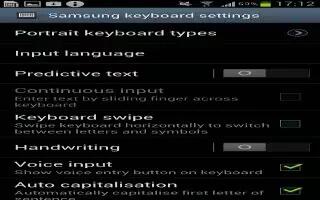Learn how to use the Swype keypad settings on your Samsung Galaxy S4. To configure Swype settings:
- From the Home screen, tap Apps > Settings > My device tab > Language and input.
- Tap the Settings icon next to Swype.
- Tap How to Swype to view an on-screen manual for Swype.
- Tap Gestures to view helpful information on using gestures while using Swype.
- Tap Preferences to alter these settings:
- Vibrate on keypress: activates a vibration sensation as you enter text using the keypad.
- Auto-spacing: automatically inserts a space between words. When you finish a word, just lift your finger or stylus and start the next word.
- Auto-capitalization: automatically capitalizes the first letter of a sentence.
- Show complete trace: once enabled, sets whether or not to display the complete Swype path.
- Pop-up on keypress: once enabled, displays a character above an on-screen key while typing.
- Next word prediction: once enabled, predicts the next word in your text string based on your current text entries.
- Note: If incorrect words are being entered as you type, disabled this feature.
- Reset Swypes dictionary: once enabled, deletes any words you have added to Swypes dictionary.
- Version: displays the software version information.Sound on keypress: turns on sounds generated by the Swype application.
- Tap Language Options to activate and select the current text input language. Default language is US English.
- Tap Swype Connect to activate and configure the following data settings:
- Register now: allows you to register with Swype so you can take advantage of backup and sync options.
- Backup & Sync: allows you to backup your Swype dictionary and sync your Swype dictionary across multiple devices.
- Contribute data usage: when enabled, allows the Nuance application to collect usage data for better word predictions.
- Cellular data: when enabled, activates cellular data usage by the Swype application so it can receive program updates, language downloads, and other related features via your existing data connection.
- Tap Personalization to activate and configure the following social media personalization settings.
- Edit Dictionary: allows you to edit your personal Swype dictionary.
- Facebook: allows you to log into your current Facebook account from where contact names are added to your Swypes personal dictionary for later use when you enter names into text fields. Helps recognize familiar names.
- Twitter: allows you to sing into your existing Twitter account from where names and words are added to your personal dictionary. Helps recognize familiar names and words.
- Gmail: allows you to sign in to your existing Gmail account from where existing contact information is added to your personal dictionary. Helps recognize familiar names.
- Tap Updates to update the application if new software is available.