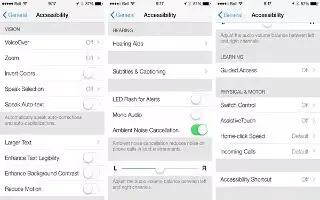Learn how to use Switch control on your iPhone 5c.
Switch Control
Switch Control lets you control iPhone using a single switch or multiple switches. Use any of several methods to perform actions such as selecting, tapping, dragging, typing, and even free-hand drawing. The basic technique is to use a switch to select an item or location on the screen, and then use the same (or different) switch to choose an action to perform on that item or location. Three basic methods are:
- Item Scanning (default), which highlights different items on the screen until you select one.
- Point Scanning, which lets you use scanning crosshairs to pick a screen location.
- Manual selection, which lets you move from item to item on demand (requires multiple switches).
Whichever method you use, when you select an individual item (rather than a group), a menu appears so you can choose how to act on the selected item (tap, drag, or pinch, for example).
If you use multiple switches, you can set up each switch to perform a specific action and customize your item selection method. For example, instead of automatically scanning screen items, you can set up switches to move to the next or previous item on demand.
You can adjust the behavior of Switch Control in a variety of ways, to suit your specific needs and style.
Add a switch and turn on Switch Control
- You can use any of these as a switch:
- An external adaptive switch. Choose from a variety of popular USB or Bluetooth switches.
- The iPhone screen. Tap on the screen to trigger the switch.
- The iPhone FaceTime camera. Move your head to trigger the switch. You can use the camera as two switches; one when you move your head to the left, and the other when you move your head to the right.
- Add a switch and choose its action. Go to Settings > General > Accessibility > Switch Control > Switches.
- Turn on Switch Control. Go to Settings > General > Accessibility > Switch Control.
- Turn off Switch Control. Use any scanning method to select Settings > General > Accessibility > Switch Control.
- Bail out! Triple-click the Home button at any time to exit from Switch Control.