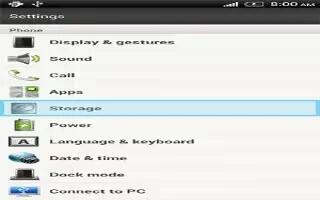Learn how to use storage on your HTC One. Want to know what types of storage you can use for your apps, data, and files? HTC One has these storage types:
- Phone storage: This storage combines both the internal storage, where apps, email, data, and text messages are stored, and the file storage, where photos, videos, and music files are kept.
- When you are running out of phone storage, you can free up space by uninstalling apps, changing download settings, or moving files to your computer or to an online storage service.
- USB storage: When you plug in an external USB storage device (such as a USB flash drive or an SD card reader), you can view photos and videos stored on the device right from Gallery and play songs stored on the device in Music. You can also open PDFs and edit Office documents.
- You need a USB On-The-Go micro cable adapter to connect HTC One and a USB storage device. HTC One supports USB storage devices (except portable hard drives) up to 64 GB.
- Online storage: If you’re using an online storage account that’s accessible from HTC One, you can store your files to your online storage.
How to copy files to or from HTC One
- You can copy your music, photos, and other files to HTC One.
- Connect HTC One to the computer using the supplied USB cable. You’ll see options for viewing or importing files on the computer screen.
- Choose to view files.
- Copy the files from your computer to HTC One, or vice versa.
- After copying the files, disconnect HTC One from the computer.
How to make more storage space for HTC One
As you use HTC One, you’ll accumulate data and fill its storage capacity over time. Here are some tips on how to increase storage space.
Run the storage wizard
- Easily free up space in the phone storage by cleaning the application cache, uninstalling apps, and changing settings so that only the most recent data is kept. In Settings, tap Storage > Make more space.
Store files in Dropbox
- Photos, email attachments, and other documents can be stored in Dropbox and accessed anywhere you are. You can set the Camera app to automatically upload photos to Dropbox.
Manage photos and videos
- Set the Camera app to automatically upload to a photo-sharing site or online storage. When you reach the storage limit, just delete all your photos. You can retrieve them from the photo-sharing site or online storage when needed.
- After taking continuous camera shots, keep only the best shot and discard the rest.
- After editing a photo or trimming a video, the original file is kept. You can delete original files or move them to online storage or to your computer.
- If you are only sending videos through MMS, use a lower resolution. High resolution video takes up more space. In Camera settings, tap Video Quality to change the resolution.
Back up apps data
- Keep only the most recent data from apps on HTC One. You can back up calendars, contacts, and bookmarks or export text messages, and personal dictionaries.
Disable some apps
- Apps, even if not used often, may be running in the background and downloading data into the phone storage. If the app cannot be removed, you can disable it. In Settings, tap Apps > All, and select the app that you want to disable. Tap Disable.