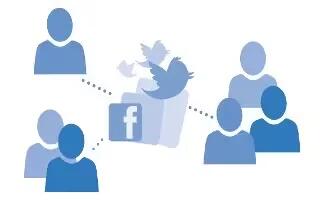Learn how to use social networks on your Nokia Lumia 635. Want to keep in touch with your friends? You can set up social networking services on your phone. Social networking services on your phone keep you connected.
Set up a social media account
Set up your social networking service accounts.
- On the start screen, swipe left, tap the social networking app you want to sign in to, such as Facebook, and follow the instructions shown.
- To download more social networking apps, tap Store icon.
Note: When you sign in to an account, the contacts in the account are automatically imported. To choose which accounts show up in your contacts list, on the start screen, tap People, swipe to contacts, and tap . . . > settings > filter contact list.
See your friends’ status updates
- After you set up your social networking services, such as Twitter, on your phone, you can follow your friends’ status updates in the People hub. Tap People icon, and swipe to what’s new.
Post your status
If you feel like reaching out to your friends, let them know what’s on your mind. Post a status update to the social networking services that you use.
- Tap People icon, and swipe to contacts.
- Tap your own contact card and post an update.
- Select the service to post to.
- Write your message.
- Tap Message icon.
Note: Before sharing your location, consider carefully with whom you are sharing. Check the privacy settings of the social networking service you are using, as you might share your location with a large group of people.
Change your profile photo
When you set up your Microsoft account or a social networking service on your phone, your profile photo from one of these services becomes your contact card photo on your phone.
- Tap People icon, and swipe to contacts.
- At the top of your contacts list, tap your own photo.
- Tap your photo again, and either choose one of the offered photos, or tap find another to select a new photo.
- Drag the photo around to adjust the cropping, and tap Save icon.
Share a photo in social networking services
After you take a photo, upload it to the web so all your friends can see what you’re up to.
- Tap Photos.
- Browse your photo albums for the photo you want to share.
- Tap and hold the photo, and tap share….
- Tap the social networking service where you want to upload the photo.
- Add a caption if you want, and share or send your photo.