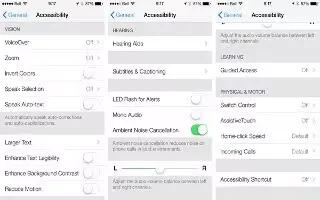Learn how to use Settings and Adjustments on your iPhone 5s.
Settings and adjustments
Adjust basic settings. Go to Settings > General > Accessibility > Switch Control, where you can:
- Add switches
- Turn off auto scanning (if youve added a Step to Next Item switch)
- Adjust the scanning interval
- Set scanning to pause on the first item in a group
- Choose how many times to cycle through the screen before hiding Switch Control
- Turn Auto Tap on or off and set the interval for performing a second switch action to show the control menu
- Set whether a movement action is repeated when you hold down a switch, and how long to wait before repeating
- Set whether and how long you need to hold a switch down before it is accepted as a switch action
- Have Switch Control ignore accidental repeated switch triggers
- Adjust point scanning speed
- Turn on sound effects or speech
- Select the items you want to see in the menu
- Make the selection cursor larger or a different color
- Set whether items should be grouped while item scanning
- Save custom gestures that you can choose from the Action portion of the control menu.
Fine-tune Switch Control. Choose Settings from the control menu to:
- Adjust scanning speed
- Change the location of the control menu
- Switch between item scan mode and point scan mode
- Choose whether point scan mode displays crosshairs or a grid
- Reverse the scanning direction
- Turn on or off sound or speech accompaniment
- Turn off groups to scan items one at a time