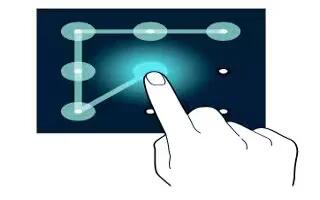Learn how to use screen lock settings on your Samsung Galaxy Tab S. You can change the way that you lock the screen to prevent others from accessing your personal information.
- On the Apps screen, tap Settings > Device > Lock screen > Screen lock, and then select a screen lock method. The device requires an unlock code whenever unlocking it.
Note: If the unlock code is forgotten, take the device to a Samsung Service Centre to reset it.
Pattern
- Draw a pattern by connecting four dots or more, and then draw the pattern again to verify it. Set a backup PIN to unlock the screen when you forget the pattern.
Fingerprint
- Register your fingerprints to unlock the screen. see “Fingerprint Scanner.”
PIN
- A PIN consists of numbers only. Enter at least four numbers, and then enter the password again to verify it.
Password
- A password consists of characters and numbers. Enter at least four characters including numbers and symbols, and then enter the password again to verify it.
Note
This guide will work on all Samsung Galaxy Tab S’s; including Samsung Galaxy Tab S 8.4 and Samsung Galaxy Tab S 10.5.