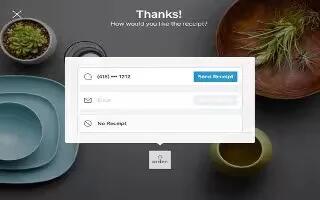Learn how to use scanning on your iPad Air. Item scanning alternately highlights each item or group of items on the screen until you trigger your Select Item switch. When you select a group, highlighting continues with the items in the group. When you select a unique item, scanning stops and a menu of actions appears. Item scanning is the default when you first turn on Switch Control.
- Select an item or enter a group. Watch (or listen) as items are highlighted. When the item you want to control (or the group containing the item) is highlighted, trigger your Select Item switch. Work your way down the hierarchy of items until you select the individual item you want to control.
- Back out of a group. Trigger your Select Item switch when the dashed highlight around the group or item appears.
- Tap the selected item. Choose Tap from the menu that appears when you select the item. Or, if you have Auto Tap enabled, just do nothing for three-quarters of a second.
- Perform another action. Select any item, then select the action from the menu that appears. If you have Auto Tap turned on, act on your switch within three quarters of a second of selecting an item in order to display a menu of available gestures.