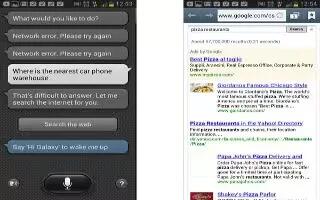This is a voice recognition application used to activate a wide variety of functions on your Samsung Galaxy Note 2. This is a natural language recognition application. This goes beyond the Google Search Voice Actions feature that simply recognizes Google commands and search terms. You can ask it questions (Is it raining in Dallas?) or give it commands (Show my where to find cheap gas).
- From the Home screen, tap Apps icon > S Voice mic icon.
- Read the on-screen disclaimer information and tap Confirm to continue.
- Review the Terms of service and tap Agree to continue.
- Navigate through the following on-screen tutorial screens by reading the information and tapping Next, or tap Skip to continue without reading the information.
- Wake up the application by repeating the phrase Hi Galaxy.
Note: The wake-up command/phrase can be changed from Hi Galaxy to anything else.
- Tap Speak mic icon if the device does not hear you or to give it a command.
Example 1:
- I want to find the best pizza online.
- Tap Speak mic icon and say Find me the best Pizza. This launches an Internet search.
Example 2:
- I want to find the nearest gas station.
- Tap and say Find me the nearest gas station. This launches the Map application and indicates where these are in relation to your current position.