How To Use S Pen – Samsung Galaxy Note Pro

Learn how to use S Pen on your Samsung Galaxy Note Pro. The S Pen is a stylus that assists you in performing different functions. By using the Pen button, you can minimize having to switch between touch and pen input.
S Pen button: Perform advanced S Pen actions.
S Pen tip: Perform basic S Pen actions.
Using the S Pen
- The included S Pen can be used to easily select items or perform functions. Actions using the S Pen with the button pressed provide additional conveniences, such as screen capture. Pull out the S Pen from the slot to use it.
When you pull out the S Pen from the slot, the device detects it and performs the following:
- Turns on the touch screen (if it is off).
- Launches action memo, or display general air commands.
Note:
- The pen tip of the S Pen is replaceable. If the pen tip gets dull, replace it with a new one.
- If the S Pen is not working properly, take it to a Samsung Service Center. Refer to the Samsung website for more information about the S Pen.
- For best results, keep the S Pen mostly perpendicular to the touch screen and avoid using it at sharp angles.
Capturing Screenshots
- With the S Pen button pressed, touch the screen until you hear a click. A screenshot is saved in the Gallery > Screenshots folder.
- It is possible to draw or write on or to crop a screenshot. The edited image is saved in the Gallery > Screenshots folder.
- It is not possible to capture a screenshot while using some applications.
Launching Action Memo
- With the S Pen button pressed, double-tap the screen to launch action memo.
- Jot down or draw a note, and then select the memo by tapping to perform various actions, such as adding contacts or sending a email. With the memo selected, draw a line around an area with the S Pen to perform actions with the selected area.
Selecting and Capturing an Image
With the S Pen button pressed, draw a line around an area to select it. If necessary, use one of the following options:
- Select icon: Restore the original selection.
- Circular Shape icon: Convert the selection to circular shape.
- Rectangle Shape icon: Convert the selection to rectangular shape.
- Select icon :Customize the selection.
Select an application to use with the selected area from the icons that appear at the bottom of the screen.
Using Air Command
Press the S Pen button while hovering the S Pen over the screen. In most cases, general air commands appear on the screen when pressing the S Pen button.
Use the following actions:
- Action Memo: Launch action memo.
- Scrap booker: Select and capture an image, and then save the image into Scrapbook.
- Screen write: Capture a screenshot and edit it with the S Pen.
- S Finder: Launch S Finder.
Pen window: Launch multiple applications in specified areas on the screen.
- Some items have contextual menus that make the S Pen pointer glow. Press the S Pen button to display the menu while hovering the S Pen over the item.
Air View
Use this feature to perform various functions while the S Pen is hovering over the screen.
- From a Home screen, touch Apps icon > Settings icon > S Pen > Air view.
- Touch the OFF / ON button to turn the feature ON icon.
- Point at an item with the S Pen to preview content or view information in a pop-up window.
- You can scroll through panels or lists by moving the S Pen pointer to an edge (top/bottom/left/right) of the screen.
Replacing the S Pen Tip
While using the S Pen, the S Pen tip may get dull. If the tip is dull, replace it with a new one.
- Hold the tip with the tweezer firmly, and then pull it out.
- Insert a new tip into the S Pen until you hear a click.