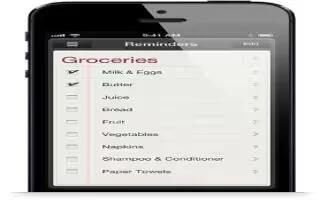Learn how to use Reminders apps on your iPhone 5. Reminders lets you keep track of all the things you need to do. Continue reading on how to use it.
- See reminder details: Tap a reminder. You can:
- Change or delete it
- Set a due date
- Set a priority
- Add notes
- Move it to a different list
Reminders can alert you when you arrive at or leave a location.
- Add a location alert: While entering a reminder, tap >, then turn on Remind Me At a Location.
- To use a different location, tap your current location. Locations in the list include addresses from your personal info card in Contacts, such as the home and work addresses youve added. To use a different address, tap Enter an Address.
Note: Location reminders are not available on iPhone 3GS. You cannot set locations for reminders in Microsoft Exchange and Outlook accounts.
- Search your reminders: Tap List icon to see the search field, or search from the Home screen. Reminders are searched by name. You can also use Siri to find or add reminders.
- Turn off reminder notifications: Go to Settings > Notifications.
- Set the tone played for notifications: Go to Settings > Sounds.
- Keep your reminders up to date on other devices: Go to Settings > iCloud, then turn on Reminders. To keep up to date with Reminders on OS X Mountain Lion, turn on iCloud on your Mac, too. Some other types of accounts, such as Exchange, also support Reminders. Go to Settings > Mail, Contacts, Calendars and turn on Reminders for the accounts you want to use.
- Set a default list for new reminders: Go to Settings > Mail, Contacts, Calendars, then under Reminders, tap Default List.
Note
This article will work on all iPhones using iOS 6; including iPhone 3GS, iPhone 4, iPhone 4S, and iPhone 5.