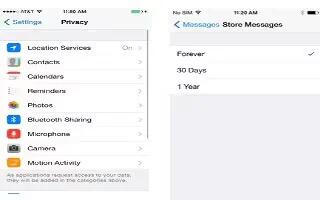Learn how to use privacy settings on your iPhone 6 Plus. Privacy settings let you see and control which apps and system services have access to Location Services, and to contacts, calendars, reminders, and photos.
- Location Services lets location-based apps such as Reminders, Maps, and Camera gather and use data indicating your location. Your approximate location is determined using available information from cellular network data, local Wi-Fi networks (if you have Wi-Fi turned on), and GPS (may not be available in all areas). The location data collected by Apple isnt collected in a form that personally identifies you. When an app is using Location Services, appears in the status bar.
- Turn Location Services on or off. Go to Settings > Privacy > Location Services. You can turn it off for some or for all apps and services. If you turn off Location Services, youre prompted to turn it on again the next time an app or service tries to use it.
- Turn Location Services off for system services. Several system services, such as compass calibration and location-based ads, use Location Services. To see their status, turn them on or off, or show in the status bar when these services use your location, go to Settings > Privacy > Location Services > System Services.
- Turn off access to private information. Go to Settings > Privacy. You can see which apps and features have requested and been granted access to the following information:
- Contacts
- Calendar
- Reminders
- Photos
- Bluetooth Sharing
- Microphone
- Camera
- HomeKit
- Health
- Motion Activity
- You can turn off each apps access to each category of information. Review the terms and privacy policy for each third-party app to understand how it uses the data its requesting. For more information, see support.apple.com.