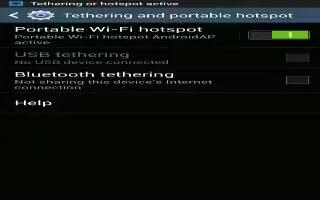Learn how to use the Portable hotspot settings on your Samsung Galaxy S4. This option allows you to share your phones mobile data connection via portable Wi-Fi hotspot.
Mobile Hotspot on Samsung Galaxy S4
- From the Home screen, tap Apps > Mobile Hotspot icon.
or
- From the Home screen, tap Apps > Settings > Connections tab > More networks > Tethering and portable hotspots > Mobile Hotspot.
- Turn Mobile Hotspot on by tapping the slider so that it changes to the ON position.
- The Mobile Hotspot icon is displayed at the top of your screen.
- Tap Configure at the bottom of the screen.
- Enter or edit the Network SSID, Hide my device, Security setting, and Password.
- Tap Show password and Show advanced options to see them displayed.
- Tap Save.
- Press Menu key for the following option:
- Timeout settings: allows you to set the time your device will be available as a portable Wi-Fi hotspot.
How to connect to Portable Wi-Fi hotspot from other devices
- Activate Wi-Fi on the device that wants to connect to your phone.
Find GALAXY_S4_XXXX in the Wi-Fi network list and connect to it. XXXX are four randomly generated digits that will appear when you set up a Portable Wi-Fi hotspot on your device. The connected device can now use internet through your Portable Wi-Fi hotspot.
Note: Activating Wi-Fi and connecting to your phone will be different depending on the type of the other device.