How To Use On-Screen Keyboard – LG G Flex
Learn how to use on-screen keyboard on your LG G Flex. You can enter text using the on-screen keyboard. The on-screen keyboard displays automatically on the screen when you need to enter text. To manually display the keyboard, simply tap a text field where you want to enter text. There are three types of keyboards that you can use: Android keyboard (AOSP), Google voice typing and LG Keyboard.
To select the keyboard:
-
From the Home screen, tap the Menu Key > All settings > General tab > Language & input > Default (under the Keyboard & Unput Methods section).
-
Select the default keyboard between Android keyboard (AOSP) and LG Keyboard.
Or
-
While entering text, drag the Status Bar down and tap Choose input method.
-
Select the desired input method from Android keyboard (AOSP), Google voice typing or LG Keyboard. (default).
-
Shift Key – Tap once to capitalize the next letter you type. Double-tap for all caps.
-
Symbols Key – Tap to change input to number and symbol entry.
-
Keyboard Style/Language Key – Tap to change the keyboard style or input language.
-
Voice input/Handwriting/Clip Tray/ Settings Key – Tap to enter text by voice. Touch and hold to enter text by handwriting, enter items copied to the Clip Tray, or access the keyboard settings. The default icon displayed is Voice input.
-
Space Key – Tap to enter a space.
-
Enter Key – Tap to move the cursor to the next line.
-
Delete Key – Tap to delete characters to the left of the cursor.
- Letters Key – Tap to change input to letters entry.
- Emoji Mode – Tap to enter emoji characters.
- Space Key – Tap to enter a space.
- Enter Key – Tap to move the cursor to the next line.
- Delete Key – Tap to delete characters to the left of the cursor.
- Shift Key – Tap once to capitalize the next letter you type. Double-tap for all caps.
- Number and Symbols Key – Tap to change input to number and symbol entry.
- Voice to Text/Settings Key – Tap to enter text by voice. Touch and hold to set various keyboard settings.
- Space Key – Tap to enter a space. Touch and hold to change your input method.
- Enter Key – Tap to move the cursor to the next line.
- Delete Key – Tap to delete characters to the left of the cursor.
- Alt Key – Tap to enter additional symbols.
- Letters Key – Tap to change input to letters entry.
- Settings Key – Touch and hold to set various Android keyboard settings.
- Space Key – Tap to enter a space. Touch and hold to change your input method.
- Enter Key – Tap to move the cursor to the next line.
- Delete Key – Tap to delete characters to the left of the cursor.
123 Mode
- This mode allows you to enter numbers in a text message (a telephone number, for example) more quickly. Tap the keys corresponding to the required digits before
manually switching back to the appropriate text entry mode by tapping on the LG Keyboard or on the Android keyboard.
Entering Special Characters
- The on-screen keyboard allows you to enter special characters (e.g., ). To enter a special character, touch and hold the desired key (touch the a key for example). After the special character appears, slide your finger over it and lift it off it to enter it.
Note: A symbol at the top (or bottom) right corner of a key indicates that additional characters are available for that key.
Using Clip Tray
Easily access the contents you stored in the Clip Tray whenever and wherever you want. You can copy images or texts and keep them in the Clip Tray. Then, you can paste them whenever and wherever you want.
- Touch and hold text and images while eding them and tap Clip Tray.
- Touch and hold the text input field and select Clip Tray. You can also access the Clip Tray by touching and holding.
Note:
- You can save up to 20 items in the Clip Tray.
- Touch and hold an item in the Clip Tray and tap to delete it.
- This function may not be supported in downloaded apps.