How To Use Notifications – LG G Flex

Learn how to use notifications on your LG G Flex. Alert you to the arrival of new messages, calendar events, and alarms, as well as to ongoing events, such as video downloads. From the Notifications panel, you can view your phones current status and pending notifications. When a notification arrives, its icon appears at the top of the screen. Icons for pending notifications appear on the left, and system icons showing things like Wi-Fi or battery strength on the right.
Note: The available options may vary depending on the region or service provider.
Accessing notifications
- Swipe the Status Bar down to open the Notifications panel to access notifications. To close the Notifications panel, swipe the bar at the bottom of the screen upwards.
Quick Settings
- Use the Quick Settings to easily toggle function settings like Wi-Fi, manage display brightness and more. To access the Quick Settings, swipe the Status Bar down to open the Notifications panel and select any of the available Quick Setting apps at the top of the screen.
Note: Touch and hold an icon on the Quick Settings menu to go directly to that setting’s menu screen.
Opening the notifications panel
- Swipe down from the status bar to open the notifications panel.
-
Tap to quickly access the Date & time settings.
-
Settings : Tap to open the Settings menu.
-
Quick Settings Area : Tap each quick settings key to turn it on/ off. Touch and hold the key to access the settings menu of the function. To see more options, swipe left or right. Tap to Quick Settings icon remove, add, or rearrange the options.
-
QSlide Apps : Tap a QSlide app to open as a small window on your screen. Tap QSlide icon to remove, add, or rearrange QSlide apps.
-
Tap to clear all the notifications.
-
Notifications :The current notifications are listed, each with a brief description. Tap a notification to view it.
-
To close the notifications panel, touch and drag the tab toward the top of the screen.
Notification icons on the Status Bar
- Notification icons appear on the Status Bar at the top of the screen to report missed calls, new messages, calendar events, device status and more.