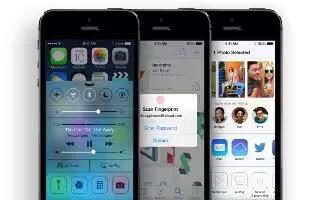Learn how to use notifications on your iPhone 5s.
Alerts

Alerts let you know about important events. They can appear briefly at the top of the screen, or remain in the center of the screen until you acknowledge them.
Some apps may include a badge on their Home screen icon, to let you know how many new items awaitfor example, the number of new email messages. If theres a problemsuch as a message that couldnt be sentan exclamation mark ! appears on the badge. On a folder, a numbered badge indicates the total number of notifications for all the apps inside.
- Alerts can also appear on the Lock screen.
- Respond to an alert when iPhone is locked. Swipe the alert from left to right.
- Silence your alerts. Go to Settings > Do Not Disturb.
- Set sounds and vibrations. Go to Settings > Sounds.
Notification Center
Notification Center collects your notifications in one place, so you can review them whenever youre ready. Review all your alerts, or just the ones you missed. Or tap the Today tab for a summary of the days eventssuch as the weather forecast, traffic conditions for your commute (iPhone 4S or later), appointments, birthdays, stock quotes, and even a quick summary of whats coming up tomorrow.
- Open Notification Center. Swipe down from the top edge of the screen.

- Set notification options. Go to Settings > Notification Center. Tap an app to set its notification options. You can also tap Edit to arrange the order of app notifications. Touch List , then drag it to a new position.
Note: To include traffic conditions for your commute (iPhone 4S or later) in the Today tab, make sure that Frequent Locations is turned on in Settings > Privacy > Location Services > System Services > Frequent Locations.
- Get government alerts. In some areas, you can turn on alerts in the Government Alerts list. Go to Settings > Notification Center.
For example, in the United States, iPhone 4S or later can receive presidential alerts and you can turn AMBER and Emergency Alerts (which includes both Severe and Extreme Imminent Threat alerts) on or off (theyre on by default). In Japan, iPhone 4 or later can receive Emergency Earthquake Alerts from the Japan Meteorological Agency. Government alerts vary by carrier and iPhone model, and may not work under all conditions.
- Close Notification Center. Swipe up.