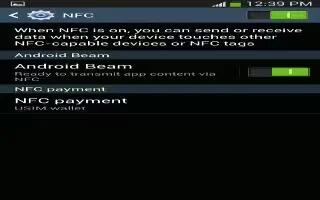Learn how to use NFC on your Samsung Galaxy Note 3. Near Field Communication allows data exchange when you touch your device with another compatible device. This is used for applications such as Android Beam and S Beam. To activate Near Field Communication, follow these steps:
- From the Home screen, tap Apps > Settings > Connections > NFC.
- Tap the ON/OFF slider, located to the right of theNear Field Communication field, to turn NFC ON.
Android Beam
When Android Beam is activated, you can beam app content to another Near Field Communication-capable device by holding the devices close together. You can beam browser pages, YouTube videos, contacts, and more.
- From the Home screen, tap Apps > Settings > Connections > NFC > Android Beam.
- Tap the OFF / ON icon to turn Android Beam ON icon.
- Touch the back of your device with anotherNear Field Communication capable device and the content is transferred.
S Beam
When S Beam is activated, you can beam files to another Near Field Communication-capable device by holding the devices close together. You can beam images and videos from your Gallery, music files from your Music app, and more.
- From the Home screen, tap Apps > Settings > Connections > S Beam.
- Tap the OFF / ON icon to turn S Beam on icon.
- Touch the back of your device with anotherNear Field Communication capable device and the content is transferred.