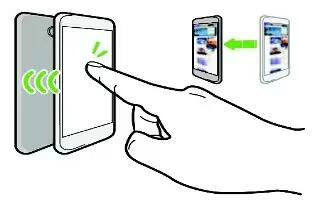Learn how to use NFC on your HTC One M8. With built-in NFC on HTC One, you can share content to another NFC-capable mobile device in an instant.
Note
- NFC may not be available in some phones.
- Beam webpages, photos, contact information, and more by holding HTC One and the other device back to back.

- You can also use NFC for contact-less payment. Availability of NFC payment depends on when your mobile operator launches this service. Contact your mobile operator for details.
Turning NFC on or off
- Go to Settings, and then under Wireless & networks, tap More.
- Tap NFC.
- Tap the NFC On/Off switch to turn it on and off.
Beaming content
Make sure that both devices are unlocked and have NFC turned on. If the other device has an Android Beam option, make sure it is also turned on.
- While viewing the content that you want to share, hold HTC One and the other phone back to back.

Make sure that the NFC area (shaded part) of HTC One and the other phone’s NFC area are close to one another. Experiment by slightly moving the phones until a connection is made.
- Tap the screen.
The shared content appears on the other screen. For some items that you’ve shared (such as contact information), additional instructions on how to save the item will appear on the receiving device.