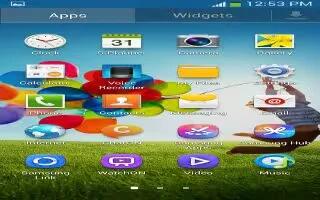Learn how to use My Files on your Samsung Galaxy S4. My Files allows you to manage your sounds, images, videos, bluetooth files, Android files, and other memory card data in one convenient location.
- From the Home screen, tap Apps > My Files icon > All files.
- Tap Device storage to see the contents of your internal SD card.
The following folders may display:
- Alarms: this folder contains any alarm files you may have.
- Android: the Android folder stores files that are used in Android applications.
- Application: this folder contains app info for S Memo.
- Bluetooth: this folder stores files sent via a Bluetooth device.
- DCIM: this is the default location for pictures and videos taken by the device. Tap DCIM > Camera to view the picture or video files.
- Download: this folder contains downloads you have made.
- Movies: this folder contains your Video and Movie files.
- Music: this folder contains your Music files.
- Notifications: this folder contains all of the notifications you have received.
- Pictures: this folder contains your photos.
- Podcasts: this folder contains all of your podcasts.
- Ringtones: this folder contains any ringtones you have purchased.
- S Memo: this folder contains all the S Memos you have written.
Note: Different folders may appear depending on how your phone is configured.
If you have an external SD card inserted, tap SD memory card to see the contents of your external SD card (memory card).