How To Use Motions – Samsung Galaxy Note pro

Learn how to use motions on your Samsung Galaxy Note Pro. Simple motions allow easy control of the device. Before using motions, make sure the motion feature is activated.
- From a Home screen, touch Apps icon > Settings icon > Motions and gestures > Motions.
- Touch the OFF / ON button to turn the feature ON icon.
Note: Excessive shaking or impact to the device may result in unintended inputs. Control motions properly.
Rotating the Screen
- Many applications allow display in either portrait or landscape orientation. Rotating the device causes the display to automatically adjust to fit the new screen orientation.
- To prevent the display from rotating automatically, open the Notification Panel and deselect Screen rotation.
Note: Some applications do not allow screen rotation. Some applications display a different screen depending on the orientation. For example, the calculator turns into a scientific calculator when rotated to landscape.
Tilting
- Touch and hold two points on the screen, and then tilt the device back and forth to zoom in or out.
Note: To move an icon to a new location, touch and hold it and drag it to the target position.
Panning to Browse
- When an image is zoomed in, touch and hold a point on the screen, and then move the device in any direction to browse the image.
Palm Motions
Use palm motions to control the device by touching the screen. Before using motions, make sure the palm motion feature is activated.
- From a Home screen, touch Apps icon > Settings icon > Motions and gestures > Palm motion.
- Touch the OFF / ON button to turn the feature ON icon.
Sweeping
- Sweep your hand across the screen to capture a screenshot. The image is saved in Gallery icon > Screenshots album.
Covering
- Cover the screen with a palm to pause media playback.
Note
This guide will work on all Samsung Galaxy Tab Pros; including Samsung Galaxy Tab Pro 8.4, Samsung Galaxy Tab Pro 10.1 and Samsung Galaxy Tab Pro 12.2.