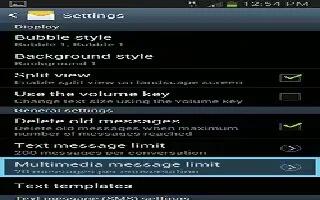To configure the settings for text messages, multimedia messages, Voice mails, and Push messages on Samsung Galaxy Note 2.
- From the Home screen, tap Messaging.
- Press Menu key and then tap Settings.
The following Messaging settings are available:
Display
- Bubble style: allows you to choose from several bubble styles for your messages. Bubbles are the rounded boxes that surround each message.
- Background style: allows you to choose from several background styles for your messages.
- Split view: when in Landscape mode, allows you to view both the message list and the contents of the currently selected message.
- Use the volume key: allows you to change the text size by using the up or down volume keys.
General settings
- Delete old messages: deletes old messages when the limit is reached, rather than overwriting them.
- Text message limit: allows you to set a limit on how many text messages are allowed in one conversation.
- Multimedia message limit: allows you to set a limit on how many multimedia messages are allowed in one conversation.
Text message (SMS) settings
- Delivery reports: when this option is activated, the network informs you whether or not your message was delivered.
- Manage SIM card messages: allows you to manage the messages stored on the SIM card.
- Message center: allows you to enter the number of your message center where your messages reside while the system is attempting to deliver them.
- Input mode: allows you to set the input mode for your text messages. Choose from: GSM Alphabet, Unicode, or Automatic.
Multimedia message (MMS) settings
- Delivery reports: when this option is activated, the network informs you whether or not your message was delivered.
- Read reports: when this option is activated, your phone receives a request for a read reply along with your message to the recipient.
- Auto-retrieve: allows the message system to automatically retrieve messages.
- Roaming auto-retrieve: allows the message system to automatically retrieve while roaming.
- Creation mode: allows you to select the creation mode: Free, Restricted, or Warning.
- Restricted: you can only create and submit messages with content belonging to the Core MM Content Domain.
- Warning: the phone will warn you via pop up messages that you are creating a multimedia message which does not fit the Core MM Content Domain.
- Free: you may add any content to the message.
- MMS alert: alerts you when the messaging modes changes from an SMS (text) to MMS (multimedia) mode.
Push message settings
- Push messages: allows you to receive push messages from the network.
- Service loading: allows you to set the type of service loading notification. Choose from: Always, Prompt, or Never.
Notification settings
- Notifications: allows you to see message notifications on your status bar.
- Select ringtone: allows you to set the ringtone for your message notifications.
- Vibrate: allows you to configure the vibration mode associated with message alerts.
- Message alert repetition: allows you to set the interval for new message alerts. Choose from: Once, Every 2 minutes, or Every 10 minutes.
- Preview message: when enabled, allows you to view a brief preview of new message text on the Status bar.
Emergency alerts settings
- Emergency alerts: allows you to configure emergency alert settings. You can enable/disable those alert categories you wish to receive. Choose from: Imminent extreme alert, Imminent severe alert, and AMBER alerts.
Note: The Presidential alerts can not be disabled.
- Emergency notification preview: allows you to play a sample emergency alert tone. Tap Stop to cancel the playback.
Signature settings
- Add signature: when enabled, this feature allows you to create a signature at the end of your outgoing text messages.
- Signature text: allows you to enter a desired signature for your message.
Spam message settings
- Spam settings: when enabled, allows you to configure available spam settings such as:
- Register number as spam: allows you to manually enter and assign a phone number as being sent from a spam source.
- Register phrase as spam: allows you to assign a specific text phrase as belonging to a spam message. Ex: Dear friend.
- Block unknown senders: when active, automatically blocks incoming messages from unknown sources or blocked numbers.