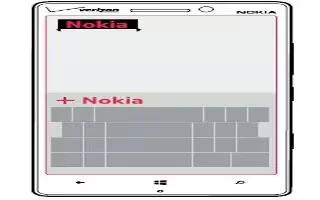Learn how to use language and input settings on your Nokia Lumia Icon. Your phone suggests words as you write, to help you write quickly and more accurately. Word suggestions are available in several languages.
Use keyboard word suggestions
Your phone suggests words as you write, to help you write quickly and more accurately. Word suggestions are available in several languages. When you start writing a word, your phone suggests possible words. When the word you want is shown in the suggestion bar, tap the word. To see more suggestions, swipe left.
Note: If the suggested word is marked in bold, your phone automatically uses it to replace the word you wrote. If the word is wrong, tap it to see the original word and a few other suggestions.
Correct a word
- If you notice that you have misspelled a word, tap it to see suggestions for correcting the word.
Add a new word to the dictionary

- If the word you want isnt in the dictionary, write the word, tap it, and tap the plus sign (+) in the suggestion bar. Your phone also learns new words when you have written them a few times.
Switch word suggestions off
- From the Start screen, swipe left, and tap Settings icon > keyboard.
- Tap your language keyboard, and clear the Suggest text check box.
Add writing languages
You can add several writing languages to your keyboard and switch between the languages when writing.
- Tap Settings icon > keyboard > add keyboards.
- Select the languages you want to write in.
Note: To remove a pre-installed keyboard, tap and hold the language you dont want to use, and tap remove.
Switch between the languages when writing

- Tap the Language key repeatedly until the language you want is shown. The keyboard layout and word suggestions change according to the language selected. The Language key is only shown when more than one writing language has been selected.