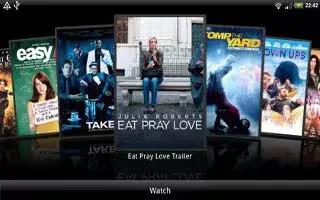Learn how to use HTC Watch on your HTC One. With our HTC Watch online video service, shop for your favorite movies or TV series and enjoy watching them.
You can:
- Rent or purchase movies and TV shows. You’ll need to create your HTC Watch account first.
- Preview trailers before purchasing your movies.
- Recommend a movie or TV show to your family and friends.
- Watch your purchased videos on up to five HTC devices that have access to HTC Watch using your same account.
Note: HTC Watch is only available in selected countries.
How to create or sign in to your HTC Watch account on HTC One
- Open the Watch app.
- Tap Menu icon > Settings > Account.
- Create a new HTC Watch account, or directly sign in if you already have your account.
How to rent or purchase a video in HTC Watch on HTC One
- Make sure to use a credit card that’s registered in the same region as the one associated to your HTC Watch account.
- In the HTC Watch app, browse our video store, or tap Search lens icon to search for a title.
- Tap a video to view details such as casting and synopsis.
- While viewing, you can:
- Watch the trailer, if available. Tap Play icon to play it.
- Recommend the video by sharing its link. Tap Menu icon > Share and then choose how you want to share.
- Tap the price button to rent or purchase the video.
- If this is your first time to rent or purchase, add your credit card details and billing information.
- Confirm your rental or purchase. You can go to your library to check your downloads.
How to manage your downloads of HTC Watch on HTC One
Learn to manage your downloads and see all of your purchases. You can also start watching a video as it’s being downloaded.
- Under the My library section of the HTC Watch main screen, you can:
- Tap Downloading to check the download progress of your purchased or rented videos.
- Tap My movies or My TV shows to see a complete list of videos you’ve purchased or rented.
- While a video is being downloaded, you can tap the video to start watching it. You can also pause a download, resume it, or re download a video.
How to change settings of HTC Watch on HTC One
- In the HTC Watch app, tap Menu icon > Settings. You can modify your account settings, edit or remove your credit card info, and more.
How to check what’s linked to your HTC Watch account on HTC One
When you download movies or TV shows from the video store, your HTC device will automatically be added to your HTC Watch account. If you own more than one HTC device that has access to HTC Watch, you can download and watch videos on up to five devices. You can check what HTC devices are linked to your HTC Watch account.
- In the HTC Watch app, tap Menu icon > Settings.
- Tap Device management.
- You can unlink and remove an HTC device from your account.
How to remove your HTC Watch account on HTC One
- In the HTC Watch app, tap Menu icon > Settings.
- Tap Account, and then tap your account name.
- Tap Menu icon > Remove.
- Tap Remove account.
FAQs on HTC Watch
Why am I asked to sign in again to my account?
Whenever a time interval (about 20 minutes) has passed, you’ll be asked again to sign in to your HTC Watch account before you can continue to rent or purchase videos or access some settings. This is a safety precaution to check your identity and to ensure that you acknowledge that it is your account.
How long is the rental period of a video?
Depending on the studio’s terms and the country where you downloaded the video, the rental period is either 24 or 48 hours, starting from the first viewing.
If you’re not immediately watching the video, you have up to 30 days before the rental expires.
Why won’t HTC Watch allow me to remove a device and add a new one?
You can only remove an HTC device once every 120 days.