How To Use Home Screen – Sony Xperia C3 Dual

Learn how to use home screen on your Sony Xperia C3 Dual. The Home screen is the starting point for using your device. It’s similar to the desktop on a computer screen. Your Home screen can have up to seven panes, which extend beyond the regular screen display width. The number of Home screen panes is represented by a series of dots at the top of the Home screen. The highlighted dot shows the pane that you are currently in.
To go to the Home screen
- Press Home Key.
To browse the Home screen
Home screen panes
You can add new panes to your Home screen (up to a maximum of seven panes) and delete panes. You can also set the pane that you want to use as the main Home screen pane.
To set a pane as the main Home screen pane
- Touch and hold an empty area on your Home screen until the device vibrates.
- Flick left or right to browse to the pane that you want to set as your main Home screen pane, then tap Home Key at the top corner of the pane.
To add a pane to your Home screen
- Touch and hold an empty area on your Home screen until the device vibrates.
- Flick left or right to browse the panes, then tap + icon.
To delete a pane from your Home screen
- Touch and hold an empty area on your Home screen until the device vibrates.
- Flick left or right to browse to the pane that you want to delete, then tap Delete icon.
Application screen
- The Application screen, which you open from the Home screen, contains the applications that come pre-installed on your device as well as applications that you download.
To view all applications on the Application screen
- From your Home screen, tap Apps icon.
- Flick left or right on the Application screen.
To open an application from the Application screen
- Flick left or right to find the application, and then tap the application.
To open the Application screen menu
- When the Application screen is open, drag the left edge of the screen to the right.
To move an application on the Application screen
- To open the Application screen menu, drag the left edge of the Application screen to the right.
- Make sure that Own order is selected under SHOW APPS.
- Touch and hold the application until it magnifies and the device vibrates, then drag it to the new location.
To add an application shortcut to the Home screen
- From the Application screen, touch and hold an application icon until the screen vibrates, then drag the icon to the top of the screen. The Home screen opens.
- Drag the icon to the desired location on the Home screen, then release your finger.
To arrange applications on the Application screen
- To open the Application screen menu, drag the left edge of the Application screen to the right.
- Select the desired option under SHOW APPS.
To search for an application from the Application screen
- To open the Application screen menu, drag the left edge of the Application screen to the right.
- Tap Search apps.
- Enter the name of the application that you want to search for.
To uninstall an application from the Application screen
- To open the Application screen menu, drag the left edge of the Application screen to the right.
- Tap Uninstall. All uninstallable applications are indicated by Close icon.
- Tap the application that you want to uninstall, then tap Uninstall.
Shortcuts: For more info see Shortcuts.
Widgets: For more info see Widgets.
Themes: For more info see Themes.