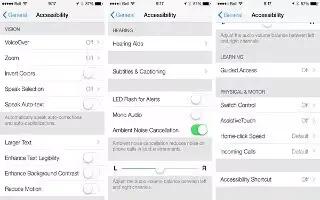Learn how to use hearing aids on your iPhone 5c.
Hearing aids
- Made for iPhone hearing aids. If you have a Made for iPhone hearing aid (available for iPhone 4S and later), you can use iPhone to adjust its settings to suit your listening needs.
- Adjust hearing aid settings and view status. Go to Settings > General > Accessibility > Hearing Aids, or set the Accessibility Shortcut to open Hearing Aid Control. See Accessibility Shortcut.
- For shortcut access from the lock screen, turn on Settings > Accessibility > Hearing Aids > Control on Lock Screen. Use the settings to:
- Check hearing aid battery status.
- Adjust ambient microphone volume and equalization.
- Choose which hearing aids (left, right, or both) should receive streaming audio.
- Control Live Listen.
- Use iPhone as a remote microphone. You can use Live Listen to stream sound from the microphone in iPhone to your hearing aids. This can help you hear better in some situations by positioning the iPhone nearer the sound source. Triple-click the Home button, choose Hearing Aids, then tap Start Live Listen.
- Stream audio to your hearing aids. Stream audio from Phone, Siri, Music, Videos and more by choosing your hearing aids from the AirPlay menu AirPlay icon .
Hearing Aid Mode
iPhone has a Hearing Aid Mode that, when activated, may reduce interference with some hearing aid models. Hearing Aid Mode reduces the transmission power of the cellular radio in the GSM 1900 MHz band and may result in decreased 2G cellular coverage.
- Activate Hearing Aid Mode. Go to Settings > General > Accessibility > Hearing Aids.
Hearing aid compatibility
The FCC has adopted hearing aid compatibility (HAC) rules for digital wireless phones. These rules require certain phones to be tested and rated under the American National Standard Institute (ANSI) C63.19-2007 hearing aid compatibility standards.
The ANSI standard for hearing aid compatibility contains two types of ratings:
- An M rating for reduced radio frequency interference to enable acoustic coupling with hearing aids that are not operating in telecoil mode
- A T rating for inductive coupling with hearing aids operating in telecoil mode
These ratings are given on a scale from one to four, where four is the most compatible. A phone is considered hearing aid compatible under FCC rules if it is rated M3 or M4 for acoustic coupling and T3 or T4 for inductive coupling.
For iPhone hearing aid compatibility ratings, see Apple Support.
Hearing aid compatibility ratings dont guarantee that a particular hearing aid works with a particular phone. Some hearing aids may work well with phones that dont meet particular ratings. To ensure interoperability between a hearing aid and a phone, try using them together before purchase.
This phone has been tested and rated for use with hearing aids for some of the wireless technologies it uses. However, there may be some newer wireless technologies used in this phone that have not been tested yet for use with hearing aids. It is important to try the different features of this phone thoroughly and in different locations, using your hearing aid or cochlear implant, to determine if you hear any interfering noise. Consult your service provider or Apple for information on hearing aid compatibility. If you have questions about return or exchange policies, consult your service provider or phone retailer.