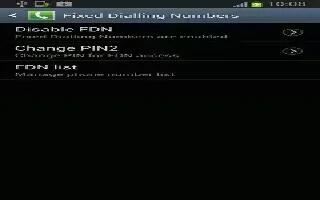Fixed Dial Number (FDN), allows you to restrict outgoing calls to a limited set of phone numbers on your Samsung Galaxy Note 2.
How to enable FDN on Samsung Galaxy Note 2
- From the Home screen, tap Phone icon.
- Press Menu key and then tap Call settings > Additional settings > Fixed Dialing Numbers.
- Tap Enable FDN.
- At the prompt, enter your PIN2 code and tap OK.
Note: Not all SIM cards use a PIN2 code. If your SIM card does not, this menu does not display. The PIN2 code is provided by your carrier. Entering an incorrect PIN2 code could cause the phone to lock. Contact customer service for assistance.
How to change the PIN2 Code on Samsung Galaxy Note 2
- From the Home screen, tap Phone icon.
- Press Menu key and then tap Call settings > Additional settings > Fixed Dialing Numbers.
- Tap Change PIN2.
- At the prompt, enter your old PIN2 code.
- At the prompt, enter a new PIN2 code.
- Confirm your PIN2 code.
Note: Not all SIM cards use a PIN2 code. If your SIM card does not, this menu does not display. The PIN2 code is provided by your carrier. Entering the PIN2 incorrectly three times will cause the device to lock. Contact customer service for assistance.
How to manage the FDN List on Samsung Galaxy Note 2
When this feature is enabled, you can make calls only to phone numbers stored in the FDN list on the SIM card.
- From the Home screen, tap Phone icon.
- Press Menu key and then tap Call settings > Additional settings > Fixed Dialing Numbers.
- Tap Enable FDN.
- At the prompt, enter your PIN2 code and tap OK. FDN is enabled.
- Tap FDN list then press Menu key and then tap Add contact or edit the contacts that were stored.
Note: Not all SIM cards use a PIN2 code. If your SIM card does not, this menu does not display. The PIN2 code is provided by your carrier. Entering the PIN2 incorrectly three times will cause the device to lock. Contact customer service for assistance.