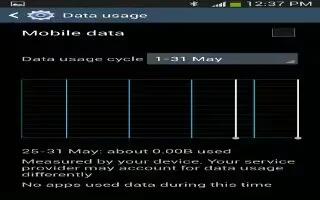Learn how to use data usage on your Samsung Galaxy Mega. From this screen you can view your Mobile data usage and turn your Mobile data capability On or Off.
- From the Home screen, tap App > Settings > Connections > Data usage.
- Tap Mobile data to create a checkmark and turn Mobile data usage on.
- Tap Set mobile data limit to create a checkmark and allow a data limit to be set.
- Touch and drag the red limit bar to the GB limit that you desire.
- Tap the Data usage cycle drop-down menu and select a date. The data usage displays as a visual (chart) and also displays a list of each application with a breakdown of how much data was used per application.
Note: Data is measured by your device. Your service provider may account for data usage differently.
- Press Home to display additional options. Tap to activate.
- Data roaming: enables data roaming on your device.
- Restrict background data: restricts some apps and services from working unless you are connected to a Wi-Fi network.
- Auto sync data: allows your accounts to automatically sync
- Show Wi-Fi usage: displays a Wi-Fi tab that shows Wi-Fi usage.
- Mobile hotspots: displays available mobile hotspots.