How To Use Camera – Sony Xperia C3 Dual

Learn how to use camera on your Sony Xperia C3 Dual. You can tap the on-screen camera button, or touch a spot on the screen.
- Zoom in or out
- Main camera screen
- Camera key Activate the camera/Take photos/Record videos
- View photos and videos
- Take photos or record video clips
- Go back a step or exit the camera
- Change capturing mode settings
- Access camera settings and shortcuts
- Front camera
- Flash light
To take a photo from the lock screen
- To activate the screen, briefly press the power key.
- To activate the camera, touch and hold Camera icon and drag upwards.
- After the camera opens, tap Camera icon .
To take a photo using the camera key
- Activate the camera.
- Press the camera key fully down.
To take a photo by tapping the on-screen camera button
- Activate the camera.
- Point the camera towards the subject.
- Tap the on-screen camera button. The photo is taken as soon as you release your finger.
To take a self-portrait using the front camera
- Activate the camera.
- Tap Camera icon.
- To take the photo, press the camera key. The photo is taken as soon as you release your finger.
To use the still camera flash
- When the camera is open, tap Flash icon.
- Select your desired flash setting.
- Take the photo.
Face detection
- You can use face detection to bring an off-centre face into focus. The camera automatically detects up to five faces, indicated by white frames. A coloured frame shows which face has been selected for focus. Focus is set to the face closest to the camera. You can also tap one of the frames to select which face should be in focus.
To turn on face detection
- Activate the camera.
- Tap Camera icon, then select .
- Tap Menu icon, then tap Camera icon.
- Tap Focus mode > Face detection.
To take a photo using face detection
- When the camera is open and Face detection turned on, point the camera at your subject. Up to five faces can be detected, and each detected face is framed.
- Press the camera key halfway down. A coloured frame shows which face is in focus.
- To take the photo, press the camera key fully down.
Using Smile Shutter to capture smiling faces
- Use Smile Shutter technology to photograph a face just as it smiles. The camera detects up to five faces and selects one face for smile detection and auto focus.
When the selected face smiles, the camera automatically takes a photo.
To turn on Smile Shutter
- Activate the camera.
- Tap Menu icon, then tap Camera icon.
- Tap Smile Shutter and select a smile level.
To take a photo using Smile Shutter
- When the camera is open and Smile Shutter is turned on, point the camera at your subject. The camera selects which face to focus on.
- The face selected appears inside a coloured frame and the photo is taken automatically.
- If no smile is detected, press the camera key to take the photo manually.
Adding the geographical position to your photos
Turn on geotagging to add the approximate geographical location (a geotag) to photos when you take them. The geographical location is determined either by wireless networks (mobile or Wi-Fi networks) or GPS technology.
When geographical position icon appears on the camera screen, geotagging is turned on but the geographical position has not been found. Whengeographical Location icon appears, geotagging is turned on and the geographical location is available, so your photo can get geotagged. When neither of these two symbols appears, geotagging is turned off.
To turn on geotagging
- From your Home screen, tap Apps icon.
- Tap Settings > Location.
- Drag the slider beside Location to the right.
- Activate the camera.
- Tap Menu icon, then tap Settings icon.
- Drag the slider beside Geotagging to the right.
- Tap OK.
Capturing mode settings overview
- Superior auto icon: Optimise your settings to suit any scene.
- Manual icon: Adjust camera settings manually.
- AR effect icon: Take photos with virtual scenes and characters.
- Picture effect icon: Apply effects to photos.
- Timeshift burst icon: Find the best photo from a burst of images.
- Social live icon: Broadcast live video to Facebook.
- Sweep Panorama icon: Use this setting to take wide-angle, panoramic photos. Just press the camera key and move the camera steadily from one side to the other.
- Portrait retouch icon: Take photos with real-time portrait styles.
Superior auto
- Superior auto mode detects the conditions in which you are shooting and automatically adjusts the settings to ensure that you take the best photo possible.
Manual mode
- Use Manual mode when you want to manually adjust your camera settings for taking photos and videos.
AR effect
- You can apply AR (augmented reality) effects to your photos and make them more fun. This setting lets you integrate 3D scenes into your photos as you take them. Just select the scene you want and adjust its position in the viewfinder.
Picture effect
- You can apply different effects on your photos. For example, you can add a Nostalgic effect to make photos look older or a Sketch effect for a more fun image.
Timeshift burst
- The camera takes a burst of 61 photos in a window of two seconds one second before and after you press the camera key. So you can go back and find the perfect image.
To use Timeshift burst
- Activate the camera.
- Tap Camera icon, then select ! icon.
- To take photos, press the camera key fully down and then release it. The photos taken appear in thumbnail view.
- Scroll through the thumbnails and select the photo that you want to save, then tap Save icon.
Social live
- Social live is a camera shooting mode that lets you stream video live to your Facebook page. You just need to have an active internet connection and be logged into Facebook. Videos can be up to 10 minutes long.
To broadcast live video using Social live
- Activate the camera.
- Tap Camera icon, then select Social Live icon.
- Log in to your Facebook account.
- Tap Record icon to start broadcasting.
- To take a photo during the broadcast, tap Camera icon.
- To stop broadcasting, tap Stop icon.
Portrait retouch
Use this feature to apply touch-up effects to portrait photos as you take them so that you ensure the best results.
To use the Portrait retouch feature
- Activate the camera.
- Tap Camera icon, then tap Portrait icon.
- To display the style selector, swipe upwards on the screen, then select a portrait style for your photos.
- To hide the style selector, tap the screen or swipe downwards.
- To display the frame selector, swipe to the left, then select a decorative frame.
- To hide the frame selector, tap the camera screen or swipe to the right.
- To take a photo, press the camera key fully down and then release it.
To use the Magic beam feature
- Activate the camera.
- Tap Camera icon, then tapZ icon.
- To enable the Magic beam feature, tap Magic Beam icon, then drag the slider beside Magic beam to the right.
- To adjust the brightness of the front flash, tap Light intensity.
- To apply an inside eye spotlight effect, select a customised pattern.
To take a photo by tapping the back cover
- Activate the camera.
- Tap Camera icon, then tap Z icon.
- Tap , then drag the slider beside Back-cover tapping to shoot to the right.
- To take a photo, tap the back cover.
Quick launch
Use Quick launch settings to launch the camera when the screen is locked.
Launch only
- When this setting is activated, you can launch the camera when the screen is locked by pressing and holding down the camera key.
Launch and capture
- When this setting is activated, you can launch the camera and capture a photo automatically when the screen is locked by pressing and holding down the camera key.
Launch and record video
- When this setting is activated, you can launch the camera and start capturing video when the screen is locked by pressing and holding down the camera key.
Off
Geotagging
- Tag photos with details of where you took them.
Touch capture
- Identify a focus area, and then touch the camera screen with your finger. The photo is taken as soon as you release your finger.
Data storage
- You can choose to save your data either to a removable SD card or to your device’s internal storage.
Internal storage
- Photos or videos are saved on the device memory.
SD card
- Photos or videos are saved on the SD card.
White balance
This function adjusts the colour balance according to the lighting conditions. The white balance setting icon is available on the camera screen.
Auto
- Adjusts the colour balance automatically to suit the lighting conditions.
Incandescent
- Adjusts the colour balance for warm lighting conditions, such as under light bulbs.
Fluorescent
- Adjusts the colour balance for fluorescent lighting.
Daylight
- Adjusts the colour balance for sunny outdoor conditions.
Cloudy
- Adjusts the colour balance for a cloudy sky.
Note: This setting is only available in Manual capturing mode.