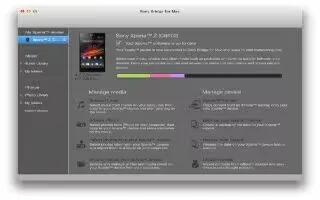Learn how to use bridge for mac on your Sony Xperia Z1. The Sony Bridge for Mac application helps you transfer music, video, picture or other kinds of media files between your device and an Apple Mac computer. You can also use the Sony Bridge for Mac application to manage files through a file browser, update your device software, and back up and restore content on your device. To use the Sony Bridge for Mac application, you must have an Internet-connected Apple Mac computer that runs MacOS version 10.6 or later.
To install Sony Bridge for Mac on an Apple Mac computer
- Make sure the Install software checkbox under Settings > Xperia Connectivity > USB Connectivity is marked.
- Connect your device to an Apple Mac computer using a USB cable.
- Device: Tap Install.
- Computer: The Sony Bridge for Mac installer starts automatically after a few seconds. Follow the on-screen instructions to complete the installation.
To open the Sony Bridge for Mac application
- Make sure that the Sony Bridge for Mac application is installed on the Apple Mac computer.
- Computer: Double-click the Sony Bridge-for-Mac application icon in the Applications folder.
To transfer content using Sony Bridge for Mac
- Using a USB cable, connect your device to an Apple Mac computer.
- Computer: Open the Sony Bridge-for-Mac application. After a few moments,
- The Sony Bridge-for-Mac application detects your device.
- Computer: Drag and drop the desired files between your device and the Apple Mac computer.