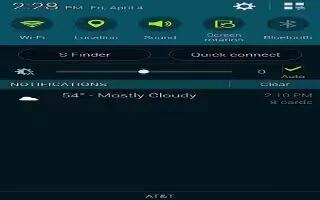Learn how to use Bluetooth Settings on your Samsung Galaxy S5. The Bluetooth settings menu allows you to set up many of the characteristics of your devices Bluetooth service, including:
- Entering or changing the name your device uses for Bluetooth communication and description
- Setting your devices visibility (or discoverability) for other Bluetooth devices
To access the Bluetooth Settings menu:
- From the Home screen, tap Apps icon > Settings icon > Bluetooth.
- Verify your Bluetooth is ON icon. For more information, refer to Bluetooth.
To change your Bluetooth name:
- From the Home screen, tap Apps icon > Settings icon > Bluetooth icon.
- Tap Menuicon > Rename device.
- After the About device screen displays, tap Device name.
- Use the keyboard to modify your device name and tap OK.
To make your device visible:
- From the Home screen, tap Apps icon > Settings icon > Bluetooth > Menuicon > Visibility timeout.
- Making your device visible allows it to be detected by other devices for pairing and communication.
- Select a time that you would like your device visibility to timeout.
To show received files:
- From the Home screen, tap Apps icon > Settings icon > Bluetooth icon > Menu Key > Received files. A list of all files received from Bluetooth is displayed.
To scan for Bluetooth devices:
- From the Home screen, tap Apps icon > Settings icon > Bluetooth icon.
- Verify your Bluetooth is ON icon.
- From the Bluetooth settings page, tap Scan to search for visible external Bluetooth-compatible devices such as headsets, devices, printers, and computers.