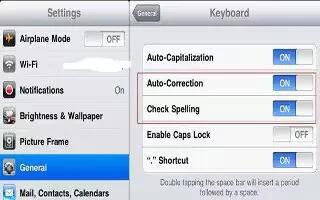For many languages, iPad automatically corrects misspellings or makes suggestions as you type. When iPad suggests a word, you can accept the suggestion without interrupting your typing. Follow the simple steps below.
- Accept the suggestion: Type a space, punctuation mark, or return character.
- Reject a suggestion: Finish typing the word as you want it, and then tap the x next to the suggestion.
Each time you reject a suggestion for the same word, iPad becomes more likely to accept the word. iPad may also underline words youve already typed that might be misspelled.
- Replace a misspelled word: Tap the word, and then tap one of the alternate spellings. If the word you want doesnt appear, just retype it.
- Turn auto-correction or spell checking on or off: Go to Settings, General, and then Keyboard.
- Add a word to the keyboard dictionary: Go to Settings, General, and then Keyboard. Tap Add New Shortcut. Enter the word in the Phrase field, but leave the Shortcut field blank. This adds the word to the keyboard dictionary and it wont be identified as being misspelled when you type it.
Note
This will work on all iPads; including iPad 3, new iPad, iPad2, and original iPad.