How To Use Application Manager On Samsung Galaxy Tab 2
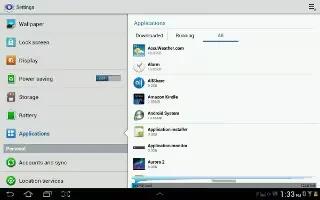
You can download and install applications from Google Play or create applications using the Android SDK and install them on your device. Use Application manager settings to manage applications on your Samsung Galaxy Tab 2.
Note: Because this device can be configured with system software not provided by or supported by Google or any other company, end-users operate these devices at their own risk.
Memory Usage
See how memory is being used by Downloaded or Running applications.
- From a Home screen, touch Apps > Settings > Application manager.
- Touch Downloaded or Running to display memory usage for that category of applications.
- The graph at the bottom of the Downloaded tab shows used and free device memory. The graph at the bottom of the Running tab shows used and free RAM.
Downloaded
Displays apps you have downloaded onto your device.
- From a Home screen, touch Apps > Settings > Application manager.
- Touch Downloaded to view a list of all the downloaded applications on your device.
- To switch the order of the lists displayed in the Downloaded tabs, touch Touch Menu > Sort by size or Sort by name.
- Touch an application to view and update information about the application, including memory usage, default settings, and permissions.
The following options are displayed:
- Force stop: Stops an app that is misbehaving. Restart your device if stopping an app, process, or service causes your device to stop working correctly.
- Uninstall: Deletes the application from the tablet. For more information, refer to How to Uninstall an App on Samsung Galaxy Tab 2.
- Clear data: Clears application data from memory.
- Clear cache: If the app stores data in a temporary area of the device’s memory, and the amount of information stored is displayed, touch this button to clearing the temporary storage.
- Clear defaults: If you have configured an app to launch certain file types by default, clear that setting.
- Permissions: Lists the kinds of information about your device and data to which the app has access.
Running Services
View and control services running on your device.
- From a Home screen, touch Apps > Settings > Application manager.
- Touch the Running tab. All the applications that are currently running on the device display.
- Touch Show cached processes to display all the cached processes that are running. Touch Show services in use to switch back.
- Touch one of the applications to view application information.
- The following options display:
- Stop: Stops the application from running on the device. This is usually done prior to uninstalling the application.
Note: Not all services can be stopped. Stopping services may have undesirable consequences on the application or Android System.
- Report: Report failure and other application information.
Note: Options vary by application.
Note
This article will work on both Samsung Galaxy Tabs; including Samsung Galaxy Tab 2 7.0 and Samsung Galaxy Tab 2 10.1.