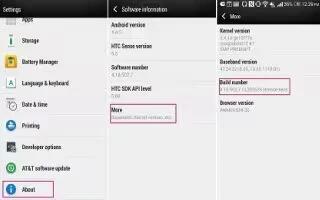Learn how to Update Software on your HTC One M8. HTC One can check and notify you if theres a new update available. You can also choose to automatically download updates or manually check if there’s an available update.
Enabling automatic updates
You can choose to automatically download and install software updates for HTC or mobile operator apps.
- Go to Settings, and then tap About.
- Tap Software updates.
- To save on data usage, you can choose to update through Wi-Fi only.
- Choose whether to auto-download system updates, app updates, or both. App updates are installed automatically. You’ll still need to confirm when to install system software updates.
Installing a software update
When Internet connection is on and there’s a new software update available, the update notification icon appears in the status bar.
- Slide the Notifications panel open, and then tap the system update notification.
- If you don’t want to download the update using your data connection, select Update over Wi-Fi only.
- Tap Download.
- When download is complete, select Install now, and then tap OK. After updating, HTC One will restart.
Installing an application update
When Internet connection is on and there’s an available update for your HTC or mobile operator apps, the update notification icon appears in the status bar.
- Slide the Notifications panel open, and then tap the update notification. The Updates screen opens with the list of application updates to be installed.
- Tap an item to view its details, and then tap Back Key.
- When you’re done reviewing the updates, tap Install. You’ll be asked to restart HTC One if needed.
Checking for updates manually
- Go to Settings, and then tap About.
- Tap Software updates. HTC One checks if updates are available.
Note
If you don’t have Internet connection, you’ll be prompted to turn on mobile data or connect to a Wi-Fi network. Once connected, tap Check now to check for updates.