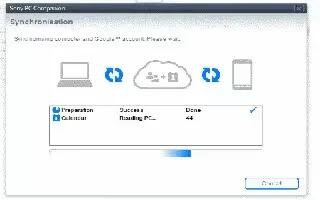Learn how to transfer contacts using PC on your Sony Xperia Tablet Z. You can use a PC to transfer contacts from several device brands, including iPhone, Samsung, HTC, and Nokia.
You need:
- An Internet-connected PC running Windows
- A USB cable for your old device
- A USB cable for your new Android device
- Your old device
- Your new Android device
Using the PC Companion program to transfer contacts
If you are transferring contacts using a PC, use the PC Companion program. It’s free, and the installation files are already saved on your new device. PC Companion also offers a range of other features, including help to update your device software.
To install PC Companion
- New device: Turn on your new Android device and connect it to a PC using a USB cable.
- New device: Tap Install to install PC Companion on the PC.
- Computer: If a popup window appears to notify you about available PC software, select Run Startme.exe.
- Computer: Click Install to start the installation, then follow the instructions to complete the installation.
To transfer contacts to your new device using PC Companion
- Make sure that PC Companion is installed on your PC.
- Open the PC Companion program on the PC, then click Contacts Setup and follow the instructions to transfer your contacts.
Free Download PC Companion here