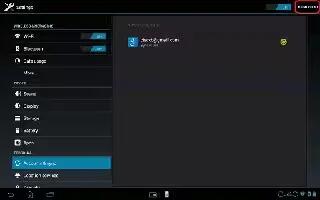Learn how to Sync with Google on your Sony Xperia Tablet Z. Synchronize your device with different Google services to keep your information up to date, regardless of which device you’re using your Google account from. For example, you can synchronize your contacts, Gmail, calendar, and web browser data.
To set up a Google account for synchronization
- From your Home screen, tap Apps icon.
- Tap Settings > Add account > Google.
- Follow the registration wizard to create a Google account, or sign in if you already have an account.
- Tap your newly created Google account, and then tap the items that you want to synchronize.
To synchronize manually with your Google account
- From the Home screen, tap Apps icon.
- Tap Settings > Google.
- Tap the Google account that you want to synchronize.
- Press Menu icon, then tap Sync now.
To remove a Google account
- From your Home screen, tap Apps icon.
- Tap Settings > Google.
- Tap the Google account you want to remove from the accounts list.
- Press Menu icon, then tap Remove account.
- Tap Remove account again to confirm.