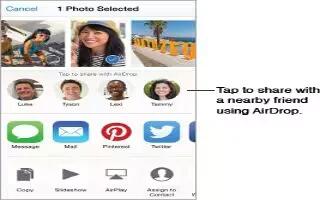Learn how to share using AirDrop on your iPhone 6 Plus. AirDrop lets you share your photos, videos, websites, locations, and other items wirelessly with other nearby devices (iOS 7 or later). With iOS 8, you can share with Mac computers that have OS X Yosemite installed. AirDrop transfers information using Wi-Fi and Bluetooth. To use AirDrop, you need to be signed into iCloud using your Apple ID, and must be on the same Wi-Fi network, or within approximately 33 feet (10 meters) of the other device. Transfers are encrypted for security.

Share an item using AirDrop
Tap Share , tap AirDrop, then tap the name of a nearby AirDrop user. AirDrop is also available in Control Center just swipe up from the bottom edge of the screen to open Control Center.
Receive AirDrop items from others
Swipe up from the bottom edge of the screen to open Control Center. Tap AirDrop, then choose to receive items from Contacts Only or from Everyone. You can accept or decline each request as it arrives.