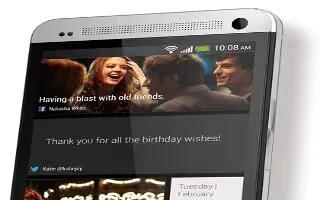Learn how to share photos in social networks on your HTC One. Use the Gallery app to share photos straight to your social networks.
- Log in to your social network account before you upload photos or videos.
- Some social networks only allow you to upload photos.
- Open the Gallery app.
- Tap My photos, and then go to the photo album or group of photos that you want to share.
- If you want to share a single shot from an HTC Zoe photo, while viewing the HTC Zoe photo, drag the slider on the progress bar to the shot you want to share.
- Tap Share and choose which social network you want to upload to.
Note: For HTC Zoe photos, use HTC Share to provide your recipients with the total HTC Zoe experience, including a highlight video and a collage of your best photos. Sharing in other ways may not deliver the entire series of shots to the recipient.
- Select the items you want to share and then tap Next.
Follow the onscreen instructions to upload your photos and videos. You may be able to enter a caption, select the online album you want to upload to, select privacy options, and more.
Note
- You can also share a photo or video right after youve captured it.
- You can post videos on YouTube.