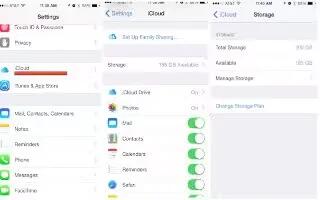Learn how to setup iCloud drive on your iPhone 6. iCloud Drive stores your presentations, spreadsheets, PDFs, images, and other kinds of documents in iCloud so you can access these documents from any of your devices set up with iCloud. It allows your apps to share documents so you can work on the same file across multiple apps.
iCloud Drive works with devices using iOS 8, Mac computers using OS X Yosemite, PCs with iCloud for Windows 4.0, or through iCloud.com. To access iCloud Drive, you must be signed into iCloud with your Apple ID. iCloud Drive works with supported apps including Pages, Numbers, Keynote, GarageBand, and some third-party apps. Refer here for How To Use iCloud Drive
Set up iCloud Drive
- You can set up iCloud Drive using Setup Assistant when you install iOS 8, or you can set it up later in Settings. iCloud Drive is an upgrade to Documents and Data. When you upgrade to iCloud Drive, your documents are copied to iCloud Drive and become available on your devices using iCloud Drive. You wont be able to access the documents stored in iCloud Drive on your other devices until they are also upgraded to iOS 8 or OS X Yosemite. For more information about upgrading to iCloud Drive, see support.apple.com
- Set up iCloud Drive. Go to Settings > iCloud > iCloud Drive, then turn on iCloud Drive and follow the onscreen instructions.