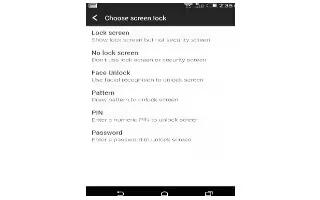Learn how to Setup Face Unlock on your HTC One M8. Set up face unlock if you want to unlock HTC One using the front camera. Help protect your personal information and help prevent others from using HTC One without your permission.
Choose to set a screen lock pattern, numeric PIN, or other means of securing your phone. You’ll be asked to unlock the screen every time HTC One is turned on or when its idle for a certain period of time.
- Go to Settings, and then tap Security.
- Tap Screen lock > Face Unlock.
- Tap Set it up and follow the onscreen instructions.
- Choose a backup unlock method to use in case the phone doesn’t recognize you.
- Tap Lock phone after, and then specify the idle time before the screen is locked.
To help make face unlock more reliable and more secure, you can:
- Tap Improve face matching to train HTC One to recognize your face in different situations, such as when you’re wearing glasses or sporting a beard.
- Select the Liveness check option and you will be asked to blink to unlock the screen.