How To Set Up Samsung Galaxy Tab 2
When you first turn on your device, you are asked to set up a few things. To do that, the following screens display. Some screens can be skipped (touch Skip) or re-displayed (touch Back). Some screens display depending on the options you choose.
Select Language
- Touch the language field, scroll through the list, and touch the language you want your device to use, such as, English (United States).
- Touch Start.
Wi-Fi
- Make sure the Wi-Fi OFF / ON icon is set to ON and choose one of the following options:
- Touch Add network to enter a Network SSID that is not listed.
- Touch Scan to make sure you have an accurate list of Wi-Fi networks.
- Touch one of the Wi-Fi networks in the list, enter the password, and touch Connect. Touch and connect to another Wi-Fi network or touch Next to continue.
- Touch Skip to perform this task later.
Set Date and Time
- Touch the time zone field (GMT+00:00) and select the correct time zone.
- Under Date, set the date (month, day, year), if necessary.
- Under Time, set the time (hour, minute, and AM or PM), if necessary.
- Touch Next.
Samsung Account
- Sign in to your Samsung account to use Samsung services.
- Touch variety of services to learn more.
- Touch Create new account to create a Samsung account.
or
- Touch Sign in if you already have a Samsung account.
- Touch Restore and Auto backup, if desired. Touch Next.
or
- Touch Skip to perform this task later.
Make it Google
Your new device uses your Google account to fully use its Android features, including Gmail, Maps, Navigation, Google Talk, and Google Play.
- The Make it Google screen allows you to create a new Google account or sign in, if you already have a Google account.
Note: If you skipped Wi-Fi setup, the Wi-Fi setup screen displays and you must connect through a Wi-Fi network.
- Touch Sign in and then enter the email address and password of your existing account.
or
- Touch Get an account or enter the email address and password of your existing account.
or
- Touch Not now to perform this task later.
Enable Purchases
This screen displays if you signed in to your Google account.
- Enter purchase information for your Google Play account and touch Save.
or
- Touch Skip.
Backup and Restore
This screen also displays if you signed in to your Google account.
- Read the backup and restore information.
- Enable either or both options.
- Touch Next.
- The Restoring screen displays while your information is being restored.
Use Google Location
- Read the information on the screen and enable either or both of the Google location services.
- Touch Next to continue.
This Tablet Belongs To …
To personalize the tablet with your name:
- Touch the First and Last fields and use the on-screen keyboard to enter you first and last name.
- Touch Next.
Setup Complete
- Congratulations! Your device is set up and ready to use.
- Touch Finish.
- The main Home screen displays.
Note
This article will work on both Samsung Galaxy Tabs; including Samsung Galaxy Tab 2 7.0 and Samsung Galaxy Tab 2 10.1.