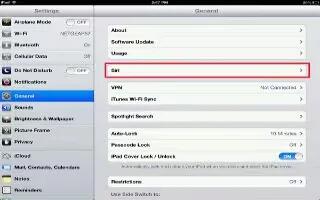Learn how to set options on Siri in your iPad Mini.
- Turn Siri on or off: Go to Settings > General > Siri.
Note: Turning Siri off resets Siri, and Siri forgets what its learned about your voice.
- Set options for Siri: Go to Settings > General > Siri.
- Language: Select the language you want to use with Siri.
- Voice Feedback: By default, Siri speaks its responses only when you use Siri with a headset. If you want Siri to always speak its responses, set this option to Always.
- My Info: Let Siri know which card in Contacts contains your personal info.
- Allow or prevent access to Siri when iPad is locked with a passcode: Go to Settings > General > Passcode Lock.
You can also disable Siri by turning on restrictions.
Restaurants
Siri works with Yelp, OpenTable, and others to provide information about restaurants and help you make reservations. Ask to find restaurants by cuisine, price, location, outdoor seating, or a combination of options. Siri can show you available photos, Yelp stars, price range, and reviews. Get more information by using the Yelp and OpenTable appsiPad prompts you to download them if you dont already have them installed.
- See detailed info about a restaurant: Tap a restaurant that Siri suggests.
Movies
Ask Siri about what movies are playing, or where you can see a specific movie. Find out when a film premiered, who directed it and what awards it won. Siri gives theater locations, show times, and Rotten Tomato reviews.
- See detailed info about a movie: Tap a movie that Siri suggests.
Sports
Siri knows a lot about sportsincluding baseball, basketball, football, soccer, and hockey. Ask Siri for game schedules, scores from the current seasons games, or up-to-the minute scores from live games. Tell Siri to show you player stats and compare them against other players stats. Siri tracks team records, too. Here are some things you might ask:
- What was the score of the last Giants game?
- What are the National League standings?
- When is the Chicago Cubs first game of the season?
Dictation
When Siri is turned on, you can also dictate text. See How to dictate.Although you can compose email, text messages, and other text by talking directly with Siri, you might prefer dictation. Dictation lets you edit a message instead of replacing the entire text. Dictation also gives you more time to think while composing.
Siri understands a pause to mean you finished talking for the moment, and takes that opportunity to respond. While this lets you have a natural conversation with Siri, Siri might interrupt you before youre really done if you pause too long. With dictation, you can pause as much as you like, and resume talking when youre ready.
You can also start composing text using Siri, then continue using dictation. For example, you can create an email with Siri, then tap the draft to open the message in Mail. In Mail, you can complete or edit the message and make other changes, such as adding or removing recipients, revising the subject, or changing the account youre sending the email from.
Note
This article will work on all iPads using iOS 6; including iPad Mini, iPad 2, The New iPad (iPad 3), iPad 4 (iPad with Retina display).